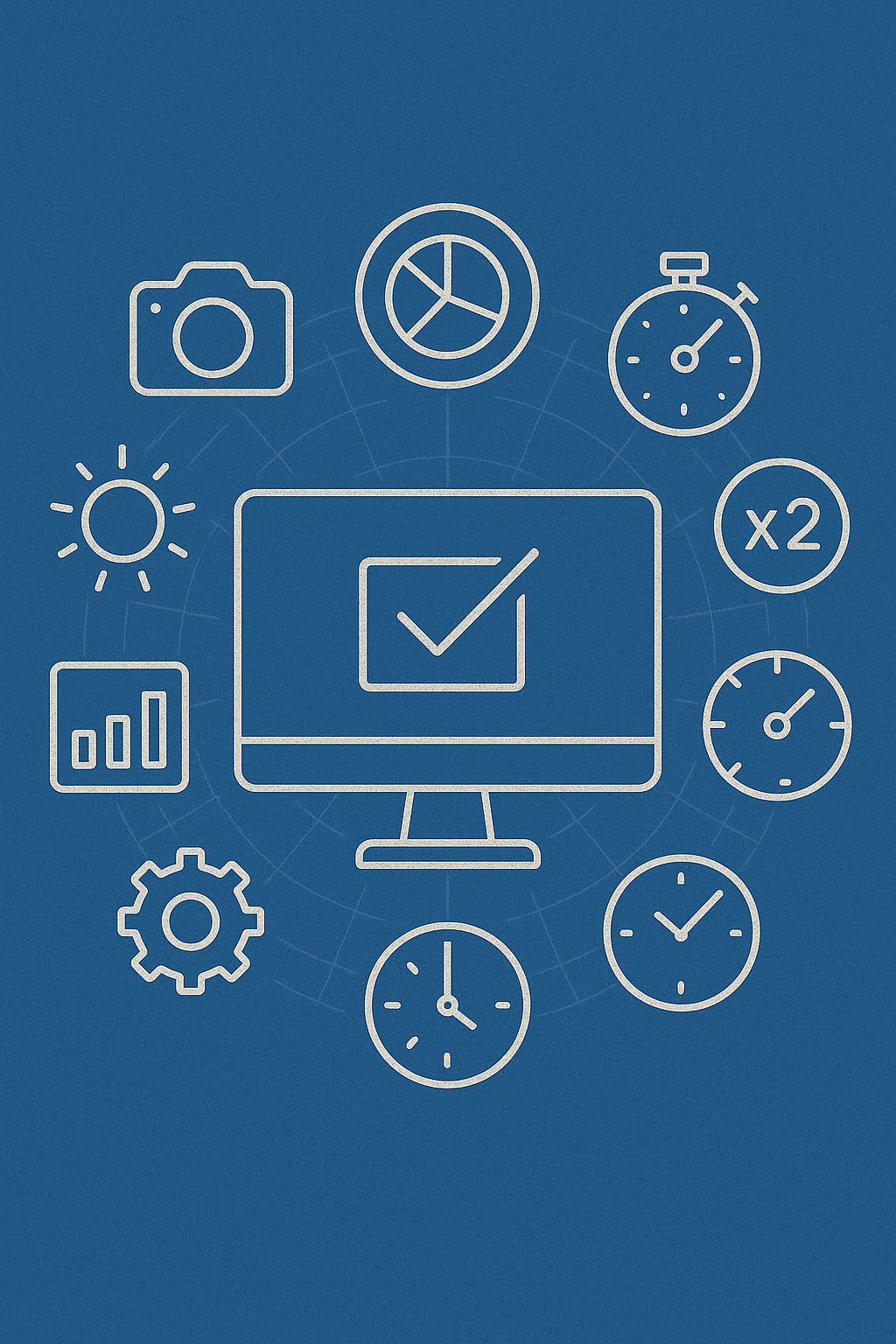8 Screen-Calibration Metrics to Reclaim Hours Each Week
Master these essential measurements once—and keep your display accurate, consistent, and stress-free all year long.
You know that sinking feeling when a client points out a color mismatch you swore was right—yet it looks off on their end. Those endless rounds of “tweak–test–tweak again” aren’t just frustrating, they’re eating into your billable hours.
By tracking 8 key screen-calibration metrics, you’ll nail your display settings in minutes and maintain rock-solid accuracy—no more guesswork.
Why Calibration Matters More Than Ever
Your screen is your window to every project—whether you’re a graphic designer, video editor, photographer, or developer. Even a small deviation in brightness or color can cascade into rounds of revisions, wasted resources, and missed deadlines.
Revision overload: A 2 % color drift might seem trivial, but it can lead to countless “I see a slight green cast” emails.
Print-web disconnect: Colors that look perfect on screen can print dull or oversaturated when profiles aren’t synced.
Client trust: Nothing erodes credibility faster than “it looked fine on my monitor” excuses.
Metric #1: Brightness (cd/m²)
Why it matters: Consistent luminance ensures that dark details aren’t crushed and highlights don’t clip.
Target value: Most content-creation standards recommend 80–120 cd/m² for design work; broadcast often uses 100 cd/m².
How to measure: Use a colorimeter (like the X-Rite i1Display Pro Plus) or a free‐standing tool such as whitescreen.vip to display pure white and record the luminance.
Metric #2: Contrast Ratio
Why it matters: Defines the ratio between the brightest white and the darkest black your screen can produce. A high contrast ratio delivers punchy images and deep shadows.
Target value: Aim for at least 1000:1 for LCDs; OLEDs can exceed 100,000:1.
Some monitors advertise dynamic contrast—this fluctuates and isn’t usable for color-critical work. Stick to native or static contrast measurements.
Metric #3: Gamma Curve
Why it matters: Gamma controls how midtones map between input and display output. Incorrect gamma leads to flat or overly contrasty images.
Standard values:
1.8 for classic Mac workflows
2.2 for Windows and web content
2.4 for darker viewing environments (like grading suites)
Check it with: Open-source tools like DisplayCAL offer built-in gamma verification.
Metric #4: Color Temperature (K)
Why it matters: Sets your screen’s white point. A cooler temperature (e.g., 7500 K) feels blue, while a warmer one (e.g., 5000 K) shifts red.
Industry norm: 6500 K (also called D65) is the de facto standard for most digital work.
Adjustment: Most calibrators automatically tweak RGB color models hit your target Kelvin value.
Metric #5: RGB Balance & ΔE
Why it matters: RGB balance measures each channel’s intensity relative to your white point. ΔE (“Delta E”) quantifies the perceptual difference between your display’s output and the target color.
Pro tip: Aim for ΔE < 2 across your grayscale ramp—most eyes can’t detect errors below this threshold.
Tools: The i1Display Pro and Datacolor SpyderX both report ΔE values in real time during calibration.
Metric #6: Uniformity
Why it matters: Ensures even brightness and color across the entire panel. Without uniformity, one corner might be a shade darker, skewing your perception.
How to test:
Display a series of gray and white patches.
Measure in a 3×3 grid pattern (center, corners, edges).
Calculate the max deviation in cd/m² and ΔE.
Online shortcut: Quick checks can be done via whitescreen.vip’s uniformity test, though nothing replaces a dedicated colorimeter.
Metric #7: Color Gamut Coverage (%)
Why it matters: Tracks how much of sRGB, Adobe RGB, or DCI-P3 your display can show. Wider gamuts mean more vibrant colors, but also require compatible workflows.
Benchmark numbers:
100 % of sRGB for web graphics
≥ 95 % of Adobe RGB for print photography
≥ 90 % of DCI-P3 for digital cinema and HDR video
Verification tools: Many calibration apps include a gamut map—look for coverage percentages after your initial calibration pass.
Metric #8: Luminance & Color Drift Over Time
Why it matters: Displays—especially cheaper panels—can drift by 10 % or more within months. That slow fade can sabotage your carefully tuned settings.
Maintenance routine:
Daily checks: Run a quick brightness and white-point test first thing.
Weekly runs: Full gamut, uniformity, and gamma verification.
Quarterly deep dive: Re-profile your display from scratch every 3 months as a rule of thumb.
Automating Your Workflow
Save time by scheduling calibration tasks:
Use cron or Task Scheduler to launch DisplayCAL at 3 AM local time.
Email reports automatically—receive a PDF summary of your last calibration.
Profile switching: Assign profiles for “Editing,” “Proofing,” and “Media Consumption,” then toggle via your OS’s display settings.
Picking the Right Equipment
X-Rite i1Display Pro: Industry favourite, fast readings, reliable ΔE data.
Datacolor SpyderX Elite: Intuitive interface, great for newcomers.
ColorMunki Display: Budget-friendly, fewer bells and whistles—but still better than nothing.
For open-source enthusiasts, DisplayCAL combined with an “unbranded” colorimeter offers unbeatable flexibility: write custom scripts, tweak advanced matrices, and even test video LUTs.
Environmental Considerations
Your office lighting, ambient reflections, and even seasonal daylight changes can throw off calibration:
Control ambient light: Use blackout curtains or bias lighting at 1 cd/m² behind your monitor.
Re-calibrate after hardware changes: New desk lamps? Move your display and run a fresh profile.
Monitor temperature: Electronics heat up—give your monitor 30 minutes to reach operating temperature before testing.
Conclusion
Calibration isn’t a one-and-done chore—it’s an ongoing habit that pays dividends in saved time, consistent output, and client trust. By monitoring these 8 critical metrics, you’ll transform your screen into a reliable, high-precision tool rather than a frustrating obstacle.
Which metric will you tackle first?
Share your choice in the comments—and if you’re curious to try a free uniformity test, head over to whitescreen.vip now.
Discuss in the comments: Have you ever missed a deadline because of a calibration slip? I’ll kick things off below…