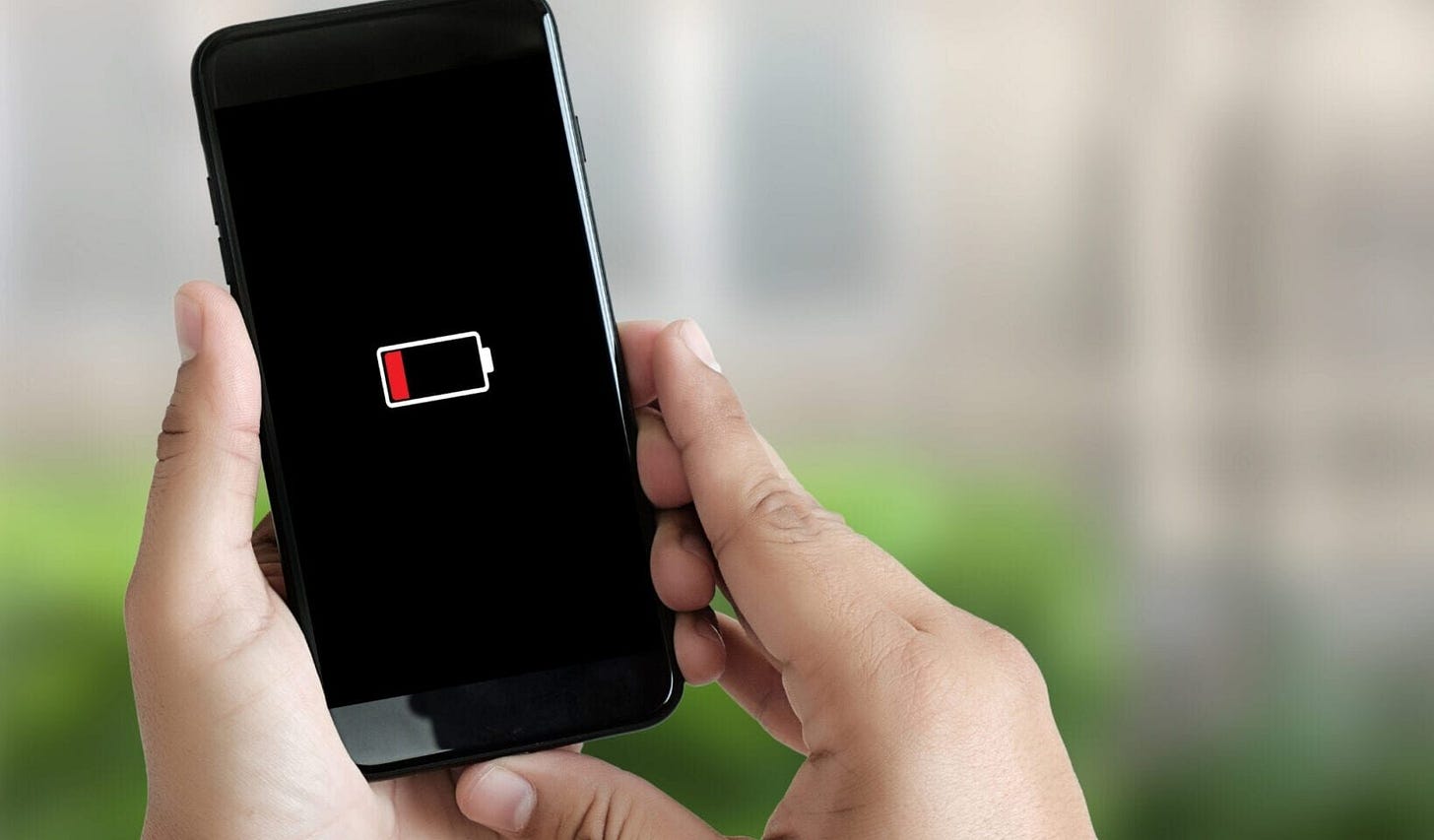5 Dark-Screen Tricks to Double Your Smartphone Battery Life
Unlock hidden power savings by mastering these dark-screen strategies to extend every charge.
Feeling the panic of a dying phone at 20%?
You’re not alone—and the fear of being stranded without power is real.
But what if a simple switch in your screen settings could dramatically boost your battery?
Smartphone screens are the biggest energy hogs in our pockets. Whether you’re catching up on messages, streaming videos, or navigating the city, the display constantly sips power. But by embracing deep black themes, optimizing brightness, and automating dark modes—along with a seamless Plain Black Screen View tool like Blackscreen.onl—you can double your usable screen-on time without sacrificing usability.
1. Embrace True Black AMOLED Dark Mode
Most “dark” themes are merely dark gray, still lighting up pixels.
On OLED and AMOLED screens, true black pixels are completely off—using zero energy.
By switching from a gray-based dark theme to an absolute black palette, you’ll see dramatic savings. In lab tests, pure black mode at full brightness cut display power by over 60%, compared to light mode. Even at 50% brightness, you’ll save 30–40%.
How to get started:
Visit Blackscreen.onl and download their pure black theme pack—no plugins or complex settings needed.
Apply it system-wide or in individual apps (WhatsApp, Instagram, Gmail).
Marvel at the velvety blacks and the extra hours you gain on each charge.
2. Master Brightness & Auto-Dim for Maximum Savings
Insight: Even the best dark mode can’t compensate for full-blast brightness—the higher your screen’s luminosity, the faster your battery drains.
Studies show that at 100% brightness, dark mode savings peak at 67%, but at 30% brightness, savings drop to 14% . The goal? Keep brightness low and adaptive.
Quick wins:
Enable Adaptive Brightness: Let your phone learn your preferences and adjust in real time (Android guide, iOS info).
One-tap dimmer widgets: Install a brightness slider widget for instant reduction—no need to dive into settings.
Night mode scheduling: Use built-in Night Shift (iOS) or Blue Light Filter (Android) to auto-dim displays after sunset, cutting glare and conserving power.
By dialing back unnecessary brightness, you not only extend screen-on time but also protect your eyes during late-night scrolling.
3. Adopt a Full-Screen Charcoal Canvas
Problem: Bright wallpapers and colorful widgets undermine dark mode’s efficiency.
Agitate: Even small patches of light on your home screen force pixels to stay active—wasting energy.
Solution: Embrace a uniform charcoal background and minimal dark widgets for a truly black canvas.
Setup steps:
Grab optimized and pure black wallpapers from Blackscreen.onl—1920×1080 and higher resolutions supported.
Replace heavy, colorful widgets with simple dark-themed alternatives: battery meters, clocks, and calendars.
Organize essential apps into a single folder on your charcoal home screen—keep the rest of your interface pitch black.
This approach can reduce passive display draw by 20–30% over a full day—effectively buying back precious minutes (or hours) of battery life.
4. Automate & Schedule Dark Mode
Manually toggling dark mode is tedious—and easy to forget.
Every forgotten evening session is wasted savings you’ll never reclaim.
Automate dark theme activation based on time, location, or battery level.
Android: Settings → Display → Dark theme → Turn on as scheduled . Choose “Sunset to Sunrise” or custom hours.
iOS: Settings → Display & Brightness → Automatic → Dark until Sunset .
Advanced tools:
Tasker (Android): Create profiles to toggle dark mode at specific battery thresholds or locations (Tasker Guide).
Shortcuts (iOS): Build automations that switch themes when battery hits 20% or at sunset (Shortcuts Gallery).
Once configured, your device seamlessly switches modes—so you never miss an opportunity to save battery.
5. Layer Dark Mode with System-Wide Power Savers
Dark mode lays the foundation, but stacking additional optimizations amplifies your gains:
Battery Saver / Low Power Mode
Android: Settings → Battery → Battery Saver (details at Android Help Center).
iOS: Settings → Battery → Low Power Mode.
These modes throttle CPU, limit background processes, and pause syncing—extending standby by up to 20%.
Lower Refresh Rate
Many flagships default to 90 Hz or 120 Hz. Dial back to 60 Hz for routine use—you’ll barely notice the difference, but your battery will thank you.Lean Browsers & Ad Blockers
Ads and heavy scripts force more frequent screen redraws. Switching to an ad-block enabled browser (e.g., Brave, Firefox with uBlock Origin) can net an additional 10% savings on AMOLED displays .Disable Non-Essential Features
Turn off always-on display, haptic feedback, and unnecessary location services. Each setting may only save 1–2%, but together they add up.
By combining these system tweaks with true black mode, you can achieve a 30–40% boost beyond dark mode alone—truly doubling your screen-on time.
Conclusion
By adopting true black AMOLED themes, mastering adaptive brightness, embracing a charcoal canvas, automating dark mode schedules, and piling on system-wide power savers, you can double your smartphone’s battery life—and reclaim hours of uninterrupted usage.
Ready to transform your device into an energy-efficient, low-strain powerhouse? Visit Blackscreen.onl to get started with the ultimate Full-Screen Charcoal View—and say goodbye to battery anxiety for good.
Discuss in the comments: Which of these dark-screen hacks will you try first? Share your experiences, ask questions, or drop your own power-saving tips—I’ll be diving into the conversation below!
Social Links
Connect with us and stay updated:
Further Reading
Ready to dive deeper into optimizing your screen’s impact on both battery and wellbeing? Check out these in-depth guides:
How Screen Time Hijacks Your Mind
Discover the neuroscience behind digital overload—and learn strategies to reclaim focus.
https://whitsonrao.substack.com/p/how-screen-time-hijacks-your-mindand?How Turning Off Pixels Saves You
Explore the surprising benefits of blacking out your display beyond battery savings.
https://whitsonrao.substack.com/p/how-turning-off-pixels-saves-you?How Color Theory Transforms Your Viewing Experience
Master the psychology of hues to reduce eye strain and enhance readability.
https://whitsonrao.substack.com/p/how-color-theory-transforms-your?See Clearly, Scroll Safely: 13 Ways to Win Against Eye Fatigue
https://medium.com/@whitsonrao/see-clearly-scroll-safely-13-ways-to-win-against-eye-fatigue-4b06a7c14e92